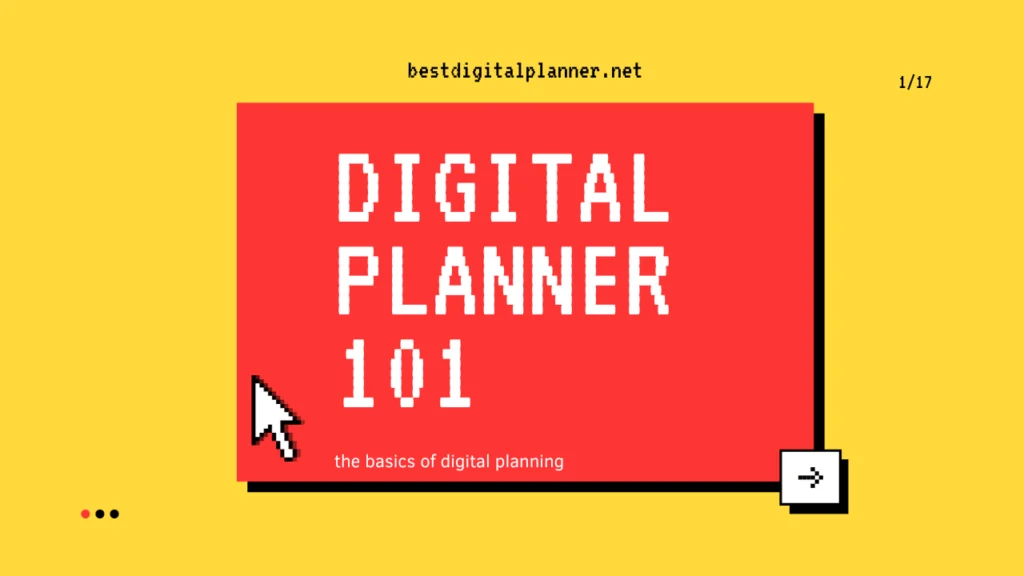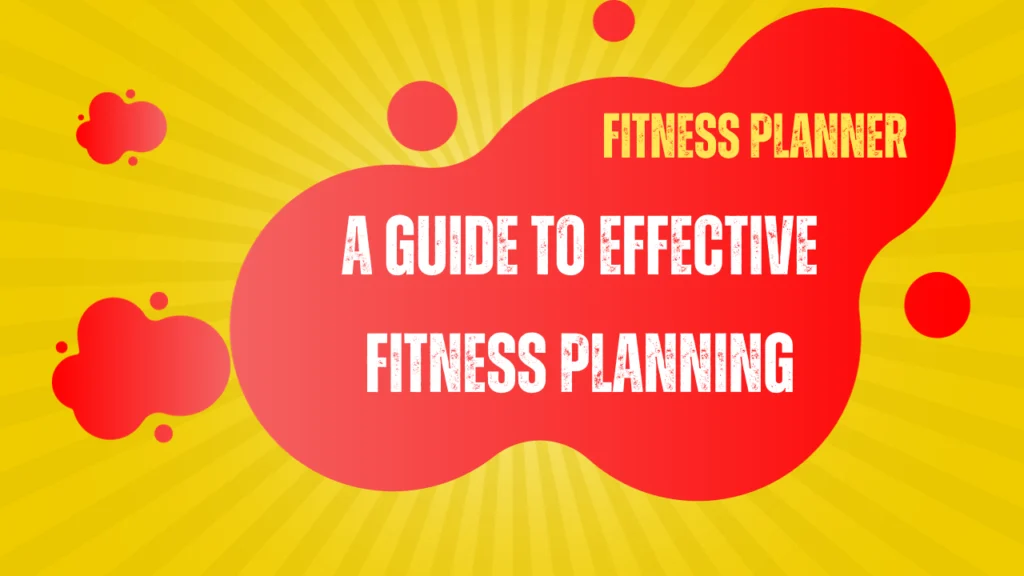Table of Contents
Digital planner stickers offer a fun and easy way to organize, decorate, and personalize your digital agenda. In this guide, we will explore the tips and tricks to effectively use digital planner stickers. From importing and organizing stickers to using them creatively, we’ll cover everything you need to know to elevate your planning game.
Key Takeaways
- Digital planner stickers can help you organize, decorate, and personalize your digital agenda.
- Choose the right stickers based on design, colors, themes, and functionality.
- Learn how to import and organize stickers effectively within your digital planner.
- Use stickers creatively to enhance your planning process and make it more engaging.
- Adhere to proper sticker etiquette and best practices for clutter-free and visually pleasing layouts.
What Are Digital Planner Stickers?
If you’re new to digital planning, you may be wondering what digital planner stickers are and how they can help you create an organized and personalized digital agenda. Simply put, digital planner stickers are digital graphics or images that you can use to decorate and organize your digital planner. They are similar to physical planner stickers but offer greater flexibility and convenience.
You can use digital planner stickers in a variety of ways to enhance your digital planning experience. From marking events and setting goals to tracking habits and adding visual interest to your planner pages, stickers can be a versatile tool for your digital planning needs.
Choosing the Right Digital Planner Stickers
When it comes to digital planner stickers, variety is key. To find the right fit for your planner, consider the following factors:
Design:
Choose stickers with designs that resonate with your style. From minimalistic to intricate, the design should reflect your personal preferences and aesthetic.
Colors:
Select stickers with colors that complement your planner’s color scheme. Choose colors that are easy on the eyes and match the overall vibe of your planner.
Themes:
Stickers with themes such as holidays, seasons, or motivational quotes can add fun and personalized touches to your planner. Choose themes that align with your interests and goals.
Functionality:
Choose stickers that cater to your planning needs. From reminder stickers to habit trackers, there are a range of functional stickers that can help you stay organized.
“The right digital planner stickers can elevate your planning experience. Select stickers that resonate with your style and preferences to personalize your digital planner.”
Importing Digital Stickers to Your Digital Planner
After selecting your ideal digital planner stickers, importing them into your digital planner is the next step. This process may differ slightly depending on the app or software you’re using, but the overall process is quite similar.
To import digital stickers, follow these general steps:
- Download the digital stickers you wish to use, ensuring they are in a file format compatible with your digital planning app or software.
- Open your digital planner and either insert a new sticker or select “add image” or “insert picture” depending on the software to allow you to browse for your file.
- Select the downloaded file and scale it to your desired size or crop it to fit the layout of your planner.
- Save the newly added digital sticker and add it to your sticker library for easy access in future projects.
Keep in mind that this is a general guide, and specific apps or software may have slightly different import processes. Learning how to import digital stickers is one of the most important steps in making the most of digital planner stickers.
With your imported digital planner stickers easily accessible, you can now utilize them to bring your digital planner to life.
Organizing and Categorizing Stickers
If you have a vast collection of digital planner stickers, it’s vital to organize and categorize them to make them easily accessible when needed. Here are some strategies to help you keep your digital stickers neat and tidy:
1. Label your sticker categories:
Create categories that align with your planning needs, such as events, tasks, appointments, and habits. Label each category using clear and concise names to avoid confusion.
2. Use folders:
Create folders in your digital planner app or software to store your sticker categories. Assign each label to its corresponding folder to ensure easy navigation.
3. Color-code:
Assign a specific color to each category to make them visually distinctive. This strategy is especially helpful for color-coding events, such as holidays or birthdays.
4. Alphabetize:
Arrange your sticker categories in alphabetical order for rapid access to specific labels.
“Organizing your digital planner stickers not only helps you save time but also improves your planning efficiency, making it easier to find the right sticker for every occasion.”
By using these strategies, you can ensure that your digital planner stickers are always organized, easily searchable, and ready to use.
Using Stickers to Enhance Planning
Digital planner stickers are a versatile tool that can bring a boost of creativity and fun to your daily planning. Here are some ways to use them effectively:
Marking important events
Use digital planner stickers to mark important events on your calendar easily. Whether it’s a birthday, appointment, or a deadline, stickers can help you remember important dates and stay on track.
Setting Goals
Set goals and break them down into actionable tasks with digital planner stickers. Use themed stickers like checklists, flags, and arrows, to create a visual roadmap of your progress.
Tracking habits
Use habit tracker stickers to develop good habits and track your progress. Mark the days you complete a habit, and you’ll quickly see the positive results.
Adding visual interest to your digital agenda
Make your digital planner visually appealing by adding stickers that complement your layout. Use stickers to decorate your headers, add quotes, or even create your own unique designs.
By creatively incorporating digital planner stickers into your planning, you can make the process more engaging, enjoyable, and effective.
Decorating Your Digital Planner
Digital planner stickers are a great way to organize your schedule and add a touch of creativity to your planning process. Not only are they functional, but they’re also a fun and colorful way to add personality and flair to your digital planner pages.
Creating visually appealing layouts with different sticker designs is easy, and with a bit of creativity and inspiration, you can make your digital planner truly unique. Here are some tips to get started:
- Choose a color scheme: Pick stickers in colors that work well together to create a cohesive look.
- Use different styles: Mix and match different sticker styles to add variety and interest to your planner pages.
- Add textures: Incorporate stickers with different textures to create depth and dimension.
- Create themed pages: Use stickers to create themed pages for specific events, holidays, or activities.
- Use small stickers as accents: Smaller stickers can be used as accents to highlight important tasks or ideas.
Remember that the key to effective decorating with digital planner stickers is balance. Avoid overloading your pages with too many stickers, and make sure they don’t overwhelm the overall look and function of your planner. Incorporate them with purpose and intention to create a planner that’s both organized and beautiful.
Personalizing Your Digital Planner
Make your digital planner truly yours by adding personal touches with custom stickers that reflect your unique style and preferences. With a variety of options available, you can create your own digital planner stickers or modify existing ones.
Start by considering what kind of stickers you’d like to create. Want to add custom quotes or images to your planner? Use design software or online tools to create your own digital stickers from scratch. Alternatively, modify existing stickers to better fit your planner’s aesthetic.
Once you’ve created or modified your stickers, import them into your digital planner and start incorporating them into your layouts. Use them to mark important events, set goals, or simply add flair to your planner’s pages.
Remember, the key to personalizing your digital planner is to make it truly your own. Experiment with different designs, colors, and layouts until you find a combination that works for you. Have fun with it and enjoy the benefits of an organized, visually appealing, and personalized digital agenda.
Editing and Resizing Stickers
When working with digital planner stickers, you may find that you need to customize them to fit your specific planning needs. Whether it’s adjusting the size, changing the color, or modifying the design, editing and resizing stickers can be a useful technique to make your digital agenda more personalized and practical.
To edit and resize stickers, you’ll need to use your digital planning app or software. Most apps offer built-in tools that allow you to modify stickers without losing their quality or resolution. These tools may include options to crop, rotate, flip, or resize stickers, as well as adjusting transparency, brightness, or contrast.
To ensure that your edited stickers blend seamlessly with your digital planner’s layouts and serve their intended purpose, use these tips and best practices:
- Keep the sticker’s aspect ratio intact to prevent distortion or stretching.
- Use high-quality resolution images for best results.
- Avoid over-editing or cluttering your stickers, as this can make them less effective and disrupt the overall flow of your planner.
By mastering the art of editing and resizing digital planner stickers, you can customize your planner to suit your unique style and preferences, and maximize its functionality and convenience.
Sticker Etiquette and Best Practices
Using digital planner stickers can enhance your planning experience, but it’s essential to use them responsibly and mindfully. Here are some tips on sticker etiquette and best practices:
Avoid Cluttered Layouts
While it may be tempting to use all the stickers you have, it’s important to avoid cluttered layouts. Overusing stickers can make your planner pages overwhelming and reduce their functionality. Instead, choose stickers that fit your needs and style and use them strategically to enhance your planning pages’ visual appeal.
Maintain a Balance Between Functionality and Aesthetics
While digital planner stickers can add personality and flair to your planner, it’s crucial to maintain a balance between functionality and aesthetics. Avoid using too many decorative stickers that don’t serve a purpose, making it challenging to find essential information on your planner pages. Instead, use functional stickers that help you categorize, track, and visualize your planning goals.
Respect Copyright and Attribution Guidelines
When using digital planner stickers created by other designers, it’s essential to respect their copyright and attribution guidelines. Ensure you have the necessary permission to use the stickers and give proper credit to the original creators if required.
Create Your Own Stickers Responsibly
If you intend to create and sell your own digital planner stickers, make sure they are original and do not infringe on any intellectual property rights. Take inspiration from existing sticker designs but create something unique and authentic. Also, ensure your stickers are compatible with popular digital planning apps and software and meet established quality standards.
Use Stickers Mindfully
Lastly, use stickers mindfully and intentionally to enhance your digital planning experience without compromising its functionality. Remember that stickers are merely tools designed to help you organize and personalize your planner pages, and they should never be a distraction.
Conclusion
Now that you’ve learned how to effectively use digital planner stickers, your digital planning game is about to get a lot more exciting. Remember to choose stickers that fit your style and preferences, and use them creatively to organize, decorate, and personalize your digital agenda.
With these tips and tricks in mind, you’ll be able to enjoy the benefits of a more organized, visually appealing, and personalized digital planner. Don’t forget to keep your sticker collection organized and easily accessible, and adhere to proper sticker etiquette and best practices to maintain a balance between functionality and aesthetics.
Start exploring the world of planner stickers and discover how they can help you take your digital planning experience to the next level. Happy planning!
FAQ
How to use digital planner stickers?
To use digital planner stickers, you first need to import them into your digital planner app or software. Once imported, you can easily drag and drop stickers onto your planner pages, resize them if needed, and place them wherever you want. You can use stickers to mark important events, set goals, track habits, and add visual interest to your digital agenda.
What are digital planner stickers?
Digital planner stickers are digital images or graphics that can be used in digital planning apps or software. They serve the same purpose as physical planner stickers, but they offer greater flexibility and convenience. Digital stickers can be easily imported, resized, and placed in your digital planner pages, allowing you to personalize and decorate your digital agenda.
How do I choose the right digital planner stickers?
When choosing digital planner stickers, consider factors like design, colors, themes, and functionality. Look for sticker sets that align with your planning style and goals. You can browse online marketplaces and websites dedicated to digital stickers, explore different options, and choose stickers that resonate with your preferences and needs.
How do I import digital stickers to my digital planner?
The process of importing digital stickers may vary depending on the digital planner app or software you’re using. Generally, you can import stickers by downloading the sticker files onto your device, navigating to the sticker import section within your digital planner app, and selecting the sticker files to import. Consult the user guide or support documentation of your specific digital planner app for detailed instructions.
How do I organize and categorize my digital stickers?
To keep your digital stickers organized, create folders or categories within your digital planner app or software. You can categorize stickers by theme, color, or functionality, making it easier to find the right stickers when you need them. Consider creating a system that works best for you and allows for seamless organization and retrieval of your digital sticker collection.
How can digital planner stickers enhance my planning?
Digital planner stickers can enhance your planning process in various ways. They can add visual interest and make your digital agenda more engaging. Stickers can be used to mark important events, highlight important tasks, set goals, track habits, or simply create aesthetically pleasing layouts. Experiment with different sticker designs and use them creatively to elevate your planning experience.
How do I decorate my digital planner using stickers?
Decorating your digital planner using stickers is a fun and creative way to personalize your planning pages. You can use stickers to create borders, headers, and dividers. Mix and match different sticker designs to add pops of color and visual appeal. Experiment with layering stickers and creating unique layouts that reflect your style and preferences.
Can I personalize digital planner stickers?
While you can create your own digital planner stickers or modify existing ones, it’s important to respect copyright and intellectual property rights. It’s advisable to use stickers created by original artists or designers and adhere to usage guidelines provided by the sticker creators. However, you can personalize your digital planner with stickers that suit your style and preferences by choosing from a wide variety of pre-made designs available online.
How do I edit and resize stickers in my digital planner?
Most digital planner apps or software provide editing and resizing options for stickers. You can select a sticker, access the editing features, and resize or modify the sticker to fit your specific planning needs. Consult the user guide or support documentation of your specific digital planner app for detailed instructions on editing and resizing stickers.
Are there any best practices for using digital planner stickers?
Yes, there are a few best practices when using digital planner stickers. Avoid cluttering your layouts with too many stickers, as it can make your planner pages overwhelming. Maintain a balance between functionality and aesthetics to ensure that stickers serve their intended purpose without compromising the clarity and readability of your digital agenda. Regularly update and refresh your sticker collection to keep your planning pages fresh and interesting.